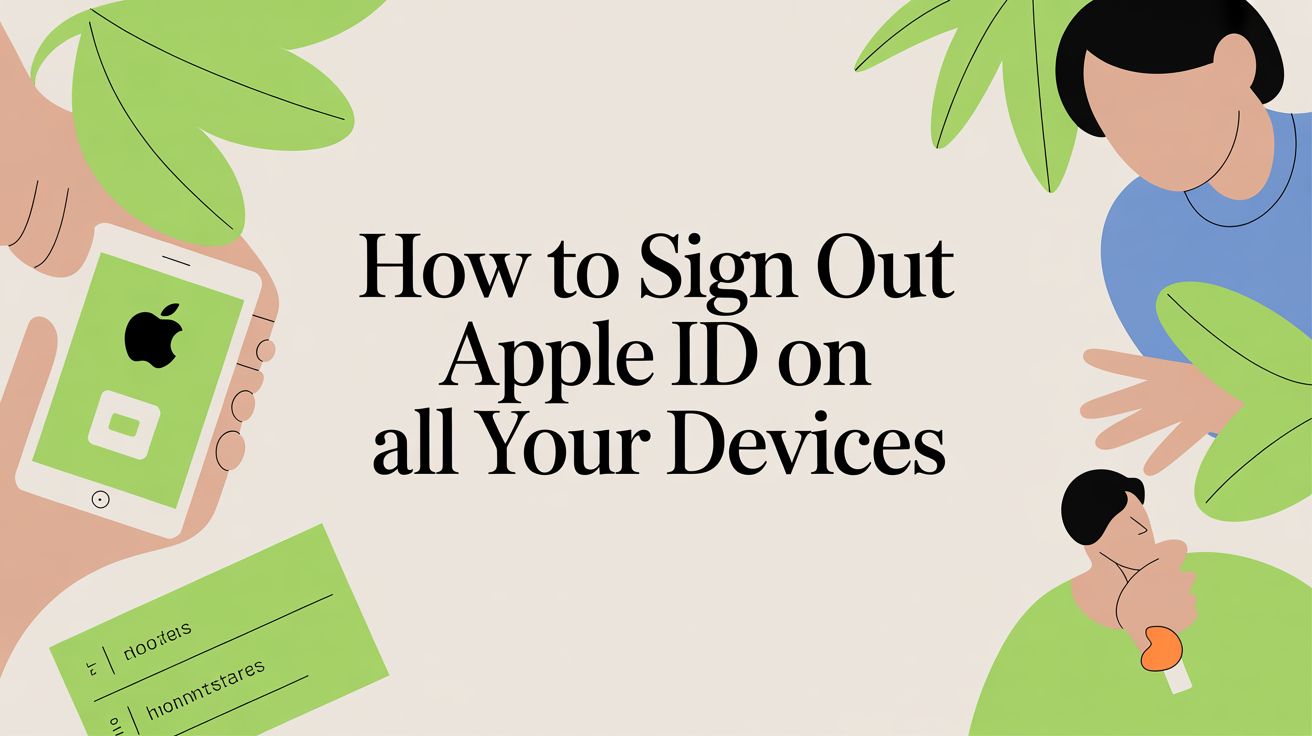Ever had to hand over your iPhone in a hurry and realised you’re still signed in? Logging out of your Apple ID shouldn’t slow you down. I’ve broken it into bite-sized bits so you can secure your data in no time.
Key Steps To Sign Out Apple ID
- iPhone and iPad – Open Settings, tap your name at the top, then choose Sign Out.
- Mac – Head into System Settings (or System Preferences), select Apple ID, and click Sign Out.
- Apple TV – Go to Settings > Users and Accounts, pick your profile, then select Remove.
- Apple Watch – On your paired iPhone, open the Watch app, tap All Watches, then hit Unpair and Erase.
The diagram captures each gadget’s menu path and main action. Refer to it whenever you need a visual reference.
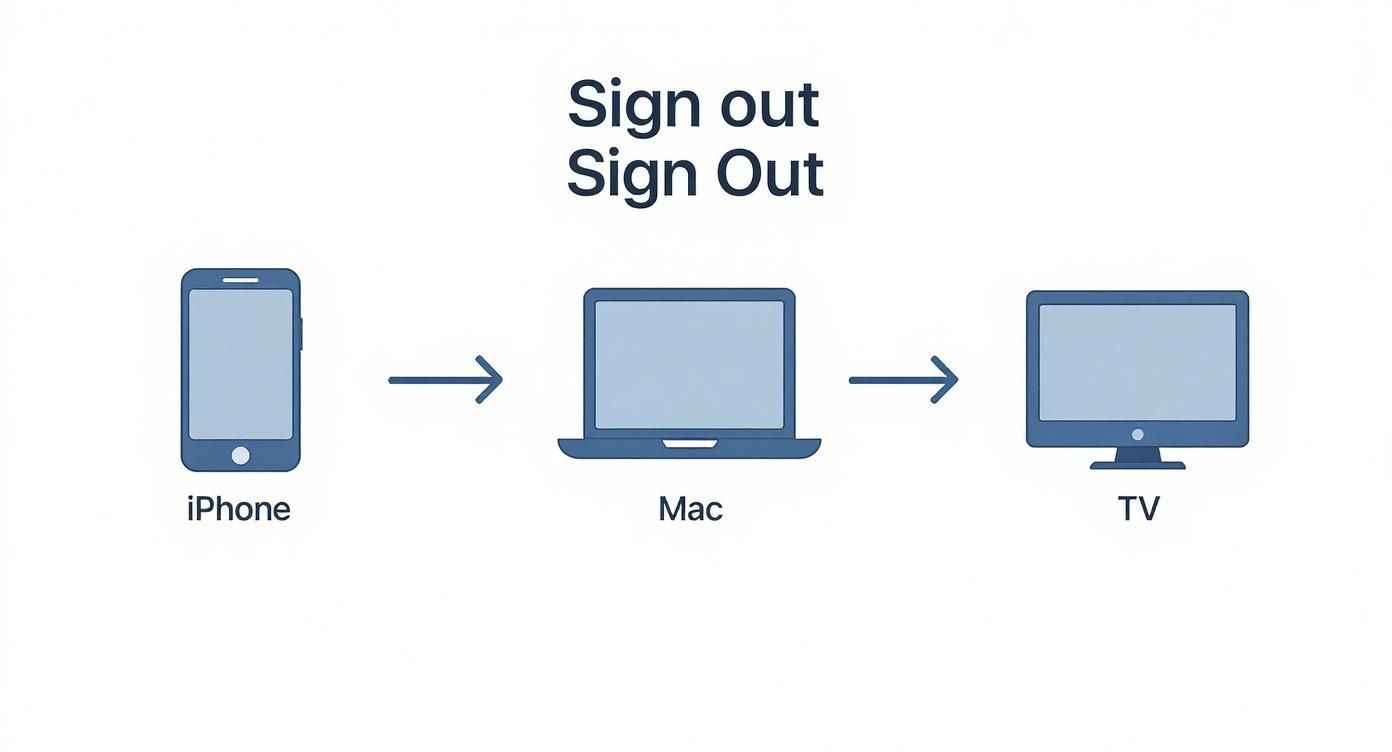
Device Sign-Out Overview
A quick chart that shows where to find the sign-out option on each device and the main step involved.
Keep this overview close by when you need to secure or pass on your gadget. Save these pointers to streamline security checks or troubleshoot sign-outs on the fly.
Reasons To Sign Out Apple ID
Signing out does more than remove your account—it locks down personal details if you’re handing your gadget on.
Imagine gifting a pre-loved iPad without signing out: your friend could end up browsing your messages, photos or saved payment cards.
This simple action also comes in handy when you send a device for repair or need to clear linked gadgets from iCloud.
Millions of Apple device users in the UK manage their Apple ID settings to protect data across iPhones, iPads, Macs and Watches. According to Apple Support UK, 50% of UK adults owned smartphones from Apple in recent years, so these sign-out routines safeguard a huge slice of daily mobile activity. Learn more on Apple Support UK.
You’ll often sign out in situations like these:
- Gifting or selling a device clears your account and stops someone else making purchases on your credit cards
- Repair services require signing out to erase banking details and Health data before technicians start work
- Troubleshooting iCloud sync glitches sometimes means logging out and back in to refresh app permissions
Hand Me Down Device Advice
Before passing on an iPhone, open Settings, tap your name, scroll down and hit Sign Out.
You’ll be asked whether to keep a local copy of Contacts or Safari data. If the device won’t return to you—say it’s up for sale or service—letting iCloud scrub linked data is the safest route.
Signing out protects your details even if your device ends up in the wrong hands.
Benefits Of Signing Out
When you sign out, any Apple Pay cards vanish from that device, cutting the risk of unauthorised transactions.
It also pauses Find My activation lock until you authenticate again, making it tricky for anyone else to track or erase your gadget.
On top of that, you clear session tokens in apps like Messages and Mail, so no one can sift through your chats.
If you skip this step, even GDPR-compliant data-wiping services can't guarantee every trace is gone. Firms like EXE walk sellers through the sign-out essentials to make sure trade-ins go smoothly.
Always double-check you’ve signed out before handing over your device.
So, you need to sign out of your Apple ID on your iPhone or iPad. Maybe you're selling your device, passing it on to a family member, or just troubleshooting a weird iCloud issue. Whatever the reason, it’s a straightforward process, but there are a couple of key decisions you'll need to make along the way.
Let’s walk through it together.
Kicking Off the Sign-Out Process
First things first, jump into your Settings app. You’ll see your name and profile picture right at the top – give that a tap.
Now, just scroll all the way to the bottom of the next screen. You can't miss the big red Sign Out button. Go ahead and tap it.
This is where you'll be asked to enter your Apple ID password. It’s a security measure to make sure it’s really you, and it also turns off Find My iPhone, which is a crucial step before getting rid of a device.
Deciding What Data to Keep on Your Device
Once you’ve entered your password, your iPhone will ask what you want to do with your iCloud data. This is probably the most important part of the whole process. You’ll see a list of things like Contacts, Calendars, and Safari data, each with a little toggle switch.
This step can feel a bit confusing, but it's actually quite simple. Your device is asking: "Do you want to keep a local copy of this information on this specific iPhone/iPad after you sign out?"
For example, I almost always choose to keep a copy of my Contacts. That way, even after I'm signed out, all my phone numbers are still there in the Phone app. It's a lifesaver if you just need to make a quick call without being logged into an Apple ID. On the other hand, I usually don't bother keeping a copy of my Calendars or Reminders, since I know they’ll all pop right back up as soon as I sign into iCloud again.
The choice is entirely up to you.
Choosing What iCloud Data to Keep on Your Device
When you sign out, your iPhone or iPad asks if you want to keep a copy of certain data. This table breaks down exactly what each option means for your personal information.
Ultimately, keeping a copy is a good idea if someone else might use the device without an Apple ID, or if you simply want a local backup of certain information.
After you've made your choices on that screen, tap Sign Out in the top-right corner. It'll ask you to confirm one last time. Tap Sign Out again, and you're all set. The device will take a moment to remove your iCloud data, and then you'll be back on the main Settings screen, completely logged out.
Quick Tip: Signing out removes your Apple Pay cards automatically for security. This is a fantastic feature because it ensures your payment details are 100% wiped from the device, leaving no room for error.
What to Do If "Sign Out" Is Greyed Out
Every now and then, you might find that the Sign Out button is greyed out and you can't tap it. It’s an annoying problem, but almost always an easy fix.
Nine times out of ten, this is caused by a Screen Time restriction. Here's how to check:
- Go to Settings > Screen Time.
- Tap on Content & Privacy Restrictions.
- Scroll down to the Allow Changes section and tap on Account Changes.
- Make sure this is set to Allow.
If that doesn't do the trick, a quick restart of your iPhone or iPad often sorts out any weird glitches. And, of course, make sure you have a stable Wi-Fi or mobile data connection, as your device needs to talk to Apple's servers to sign you out properly.
Signing Out of Your Apple ID on a Mac
Signing out of your Apple ID on a Mac is straightforward, but the steps can look a little different depending on which version of macOS you're running. Don't worry, the core process is pretty much the same.

On the latest macOS versions, you’ll head into System Settings. If you’re on an older system, you'll be looking for System Preferences instead.
Once you're in the right place, it’s just a few clicks:
- Open System Settings (or System Preferences).
- Look for your name and Apple ID in the sidebar on the left and click it.
- Scroll down to the bottom of the main panel and you'll see a Sign Out button. Go ahead and click it.
After you click Sign Out, your Mac will ask for your Apple ID password. This is a crucial security step that disables Find My Mac and begins disconnecting all your iCloud services. It might take a moment, especially if you have a lot of data synced up.
What About Your Data on the Mac?
Before it finishes signing you out, your Mac will ask an important question: do you want to keep a copy of your iCloud data on this computer? This is your chance to save things like your documents, photos, and contacts locally.
You’ll see options for key services:
- iCloud Drive: Keep a copy of your files on the Mac.
- Photos: Save your recent photos directly to the computer.
- Mail: Keep your emails accessible in the Mail app.
Think about why you're signing out. If you're just switching to a different account but will still be using the Mac, keeping a local copy of your Photos might be convenient. On the other hand, if you're preparing to sell or give away the computer, you'll definitely want to remove everything to protect your privacy.
Don't Forget to Sign Out of Individual Apps
Signing out from System Settings handles most things, but a couple of apps need to be handled separately to fully disconnect your account.
The App Store is one of them. Open the App Store app, click on Store in the top menu bar, and select Sign Out.
You'll also need to do the same for Messages. Open the app, go to Messages > Settings (or Preferences on older versions), click the iMessage tab, and then click Sign Out.
My best advice? After you think you've signed out everywhere, open each app again to make sure you see a login screen. It's a quick final check to confirm your account is no longer linked.
Once you’ve done all that, giving your Mac a quick restart is a good way to clear out any leftover temporary data. Now, your Mac is completely free of your Apple ID, ready for a new user or a fresh start.
Signing Out of Your Other Apple Devices
Your Apple ID is the key to your entire Apple world, and it doesn't stop at your iPhone or Mac. It's also deeply connected to devices like your Apple TV and Apple Watch. If you’re planning to sell, trade in, or give one of these away, it’s absolutely vital to sign out properly to protect your personal information.
Think about your Apple TV for a moment. It's not just a streaming box; it holds your app logins, purchase history, and maybe even your personal iCloud Photos. Signing out ensures the next owner gets a fresh start, without any access to your digital life.

How to Sign Out of Apple TV
First, you’ll need your Siri Remote. From the Apple TV home screen, find and open the Settings app.
Once inside, go to Users and Accounts. You'll see a list of every profile currently logged into the device. Just select your account from that list.
Scroll down to the bottom of the next screen, and you'll spot the Remove User from Apple TV option. Tapping this will sign you out of everything – iCloud, the App Store, and Game Centre. It’s a clean break.
How to Unpair and Sign Out of an Apple Watch
Signing out of an Apple Watch works a little differently, as you manage everything from its paired iPhone. The process is designed to completely unpair and erase the watch, making it safe to pass on.
Start by opening the Watch app on your iPhone. In the 'My Watch' tab, tap the All Watches link at the very top.
You’ll see your watch listed with a small info icon (an 'i' in a circle) next to it. Give that icon a tap.
The final step is to select Unpair Apple Watch and confirm you want to proceed. You’ll be prompted for your Apple ID password, which is a crucial security step to turn off Activation Lock.
Don’t skip this unpairing process. It factory resets the watch, wiping all your data, media, and settings, and properly removes it from your account. This is a standard requirement for companies like EXE when you trade in your old devices, as it guarantees your data is completely secure.
What Happens to Your Data When You Sign Out?
It's a common worry: you need to sign out of your Apple ID, but you're terrified you'll lose all your photos, contacts, and messages. It’s a completely understandable fear, but I can set your mind at ease.
Signing out doesn't wipe your data from existence. It simply removes the local copies from that specific device.

A good way to think about it is like logging out of your email on a public computer. Your emails are all still safe on the server (in this case, iCloud), you've just disconnected that machine's access to them. The moment you sign back in, everything will sync back down to your device, just as you left it.
That said, signing out does have an immediate impact on how that particular device works.
How It Affects Key Apple Services
While your data is safe in the cloud, some services on your iPhone or Mac will stop working until you sign back in. Here's what to expect:
- Find My: This will be turned off for the device. In fact, you have to disable it before you can even sign out, which is a crucial security step before selling or giving a device away.
- iMessage and FaceTime: You'll stop getting messages and calls on that device. They won't be lost, but they won't come through until you're logged in again.
- App Store: You won't be able to buy new apps or update the ones you already have.
- Apple Pay: For your security, any cards you've added to Apple Pay will be removed from the device immediately.
The most important thing to remember is that your data stays safely stored in iCloud. The whole point of the sign-out process is to protect your privacy on the physical device itself.
It’s also smart to keep an eye on how data policies can change. For example, back in 2023, Apple made a change so that new UK users would no longer have access to its 'Advanced Data Protection' feature for iCloud. This sort of thing really underlines why it’s good for UK users to know exactly what signing out does and how to manage their data securely. You can find out more about Apple's data security policies on their site.
FAQ
When you're trying to sign out of your Apple ID, it's normal to run into a few hurdles. Sorting these out can save you a fair bit of time and frustration, especially if you're getting your device ready to sell or send off for repair. Let's walk through some of the most common questions that pop up.
Why Is the Sign Out Option Greyed Out?
One of the most frequent snags people hit is finding the sign-out button greyed out and unclickable. It’s a frustrating moment, but the fix is usually surprisingly simple. In almost every case, this is down to Screen Time restrictions blocking account changes.
To get it sorted, you just need to pop into your settings and make a quick adjustment.
- Go to Settings > Screen Time > Content & Privacy Restrictions.
- Scroll down until you find Account Changes.
- Switch this setting to Allow.
Once that’s done, head back to the main settings page. The sign-out option should now be active, letting you carry on as planned.
Another big worry for a lot of people is what happens to all their apps once they’ve signed out. The thought of losing all those downloads can be a bit scary.
Luckily, you can relax. All your apps will stay right where they are on your home screen. What changes is their connection to the App Store and your iCloud account.
This means you won’t be able to update any apps or make new in-app purchases until you sign back into an Apple ID. Any app that syncs data with iCloud will also pause its updates until you log in again.
How Do I Sign Out Remotely From a Lost Device?
What if your device is lost, stolen, or you’ve already sold it and realised you forgot to sign out first? Don't worry, you can still protect your data by signing out remotely. Just grab another device and log into the official Apple ID website using your credentials.
Once you're in, find the Devices section. You’ll see a complete list of every device currently linked to your account. From here, just find and select the one you want to remove, and then click Remove from Account.
This instantly signs your Apple ID out of that device, cutting off access to your personal information. It’s an essential security measure for any missing gadget.
Ready to sell your old tech for cash? EXE offers competitive prices and a secure, data-wiped process for all your devices. Get your free, no-obligation quote today at https://www.exe.co.uk and turn your clutter into cash.