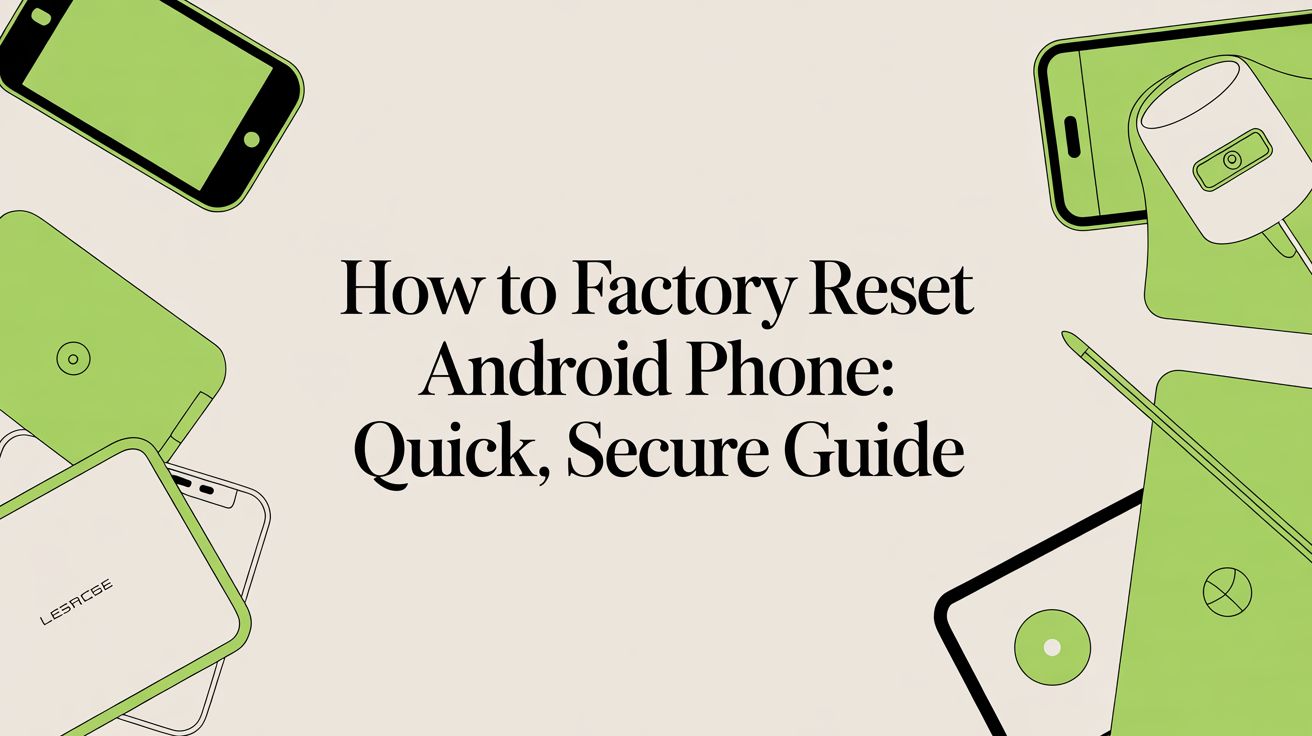Knowing how to factory reset an Android phone is your go-to nuclear option. It's the final, decisive step before you sell your old device, but it's also the ultimate fix when software problems just won't go away. This process wipes everything—your photos, apps, accounts, the lot—and returns your phone to the exact state it was in when you first took it out of the box.
Deciding if a Factory Reset is Your Best Option

Before you jump in and wipe your device, you need to be absolutely sure it's the right move. Think of a factory reset as a powerful, and irreversible, tool. It's not for a minor glitch that a quick restart can solve; it’s for the heavy-duty issues that are crippling your phone’s performance or putting your security at risk.
When a Reset Makes Sense
A factory reset is often the perfect solution for a few common headaches. If your phone has slowly ground to a halt, is plagued by apps that constantly crash, or is just acting plain weird (which could signal malware), a full reset gives you a completely clean slate. It’s like a digital deep clean, clearing out all the junk files and nasty software that have built up over time.
You should seriously consider a reset in these situations:
- Selling or Giving Away Your Phone: This is the big one. You absolutely have to make sure every last bit of your personal data is gone for good.
- Persistent Performance Issues: When your phone is always freezing, lagging, or rebooting on its own, even after you’ve tried clearing caches and uninstalling apps.
- After a Malware Infection: If you think a virus has infected your device, a reset is the surest way to get rid of it. This is especially important with the growing rise of ransomware attacks.
- Unresolvable Software Conflicts: Sometimes, a system update or a rogue app can create conflicts that are a nightmare to track down and fix one by one.
A factory reset is your most effective tool for guaranteeing data privacy before passing a device to a new owner. Wiping it clean prevents your sensitive information from falling into the wrong hands.
Here in the UK, people upgrade their phones all the time, making this step incredibly important. With a massive smartphone market, countless users are performing factory resets to protect their personal data before selling their old device.
Your Pre-Reset Game Plan: Backing Up Your Data
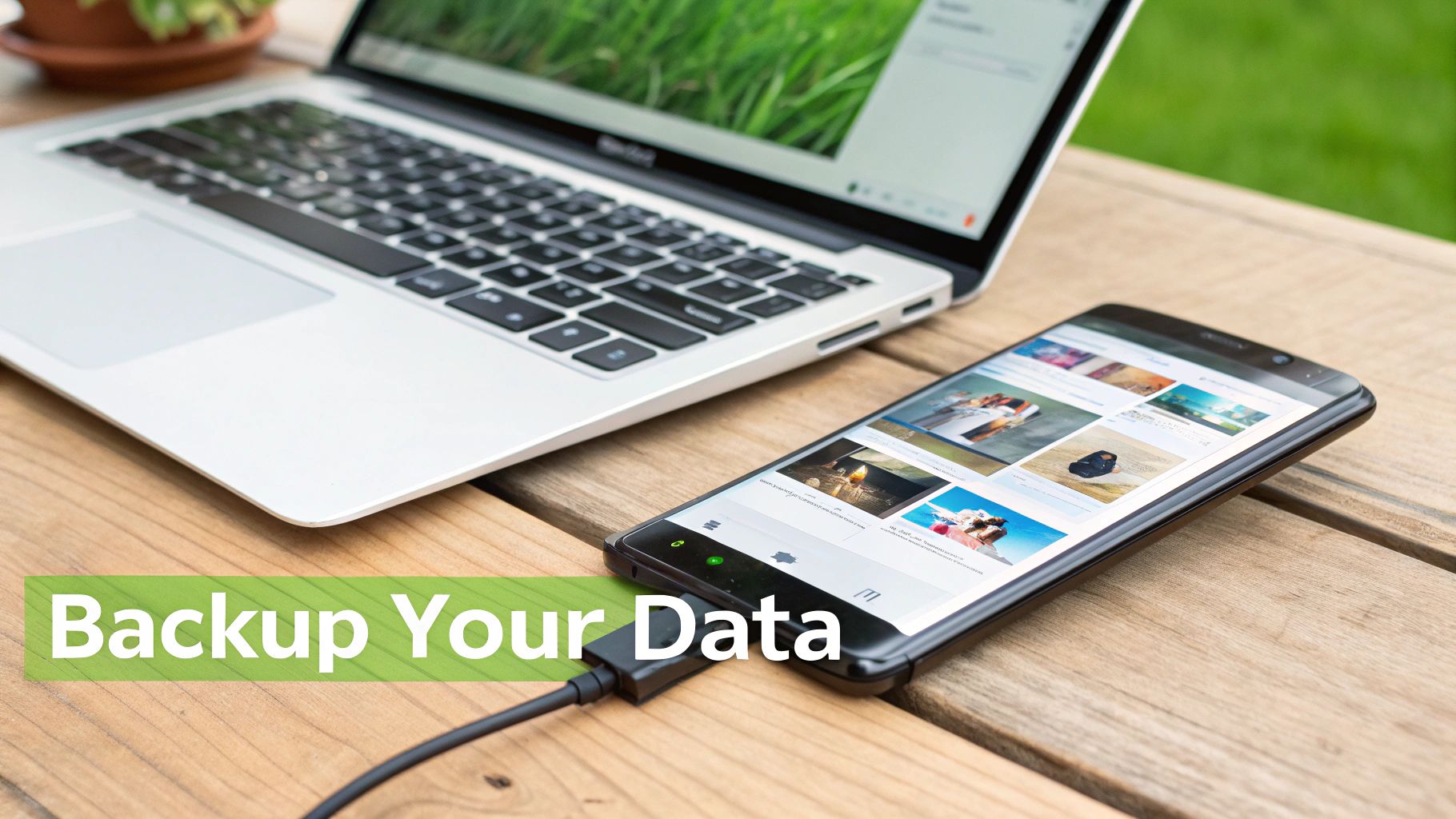
Hitting that factory reset button without a backup is like tearing the pages out of a book – once they're gone, they're gone for good. This process is intentionally thorough, wiping every photo, message, and setting clean. So, before you even think about starting, let’s build a solid safety net for your digital life.
Thankfully, Android has made this a lot less painful than it used to be. Your Google Account is your best friend here, acting as the central hub for most of the important stuff. Just by making sure your backup settings are switched on, you can save a massive amount of data without lifting a finger.
Get Google to Do the Heavy Lifting
First things first, let’s check what Google is already saving for you. Head into your phone’s Settings app and look for the ‘System’ or ‘Google’ menu. In there, you'll find the backup options.
You want to confirm that everything is actively syncing. This usually covers:
- Contacts and Calendars: Your entire address book and schedule, safely tied to your Google Account.
- App Data: Saved settings and progress for many of your apps.
- Call History and SMS: Yes, even your texts can be backed up to Google Drive.
- Device Settings: Things you've customised, like saved Wi-Fi passwords and screen brightness.
Find the toggle for "Back up to Google Drive" (the wording might vary slightly) and make sure it’s on. For peace of mind, I always recommend tapping the ‘Back up now’ button to force a final, up-to-the-minute sync. It only takes a moment and guarantees you have the very latest version of your data safe in the cloud.
A factory reset is an all-or-nothing deal. I can't stress this enough: double-checking that your Google backup has just completed is the most critical step you can take. A few minutes of prep now will save you a world of pain later.
Don't Forget Your Personal Files
While Google is great for system data, your personal files—photos, videos, and documents—need some direct attention. These are often the things we can’t replace, so we need to get them somewhere safe.
The old-school method still works perfectly: connect your phone to a computer with a USB cable. Once it’s recognised, you can simply drag and drop the important folders from your phone's storage to your computer's hard drive. The main ones you'll want to grab are ‘DCIM’ (where your photos and videos live) and ‘Downloads’.
If you prefer a more hands-off approach, cloud services are your answer. Google Photos is a brilliant, set-and-forget way to back up your entire photo library. For everything else, services like Google Drive or Dropbox are ideal. The aim is to have at least one complete copy of your personal files that exists entirely off your phone. Putting a solid plan in place, including modern data backup strategies, is essential before you reset anything.
To make sure you haven't missed anything, I've put together a quick checklist. Run through this before you move on to the next step.
Your Android Backup Checklist
This table is a handy reference to ensure all your precious data is secure.
Once you've ticked off every item on this list and are confident that your data is safe and sound elsewhere, you're ready to proceed.
Don't Get Locked Out: A Critical Step Before You Reset
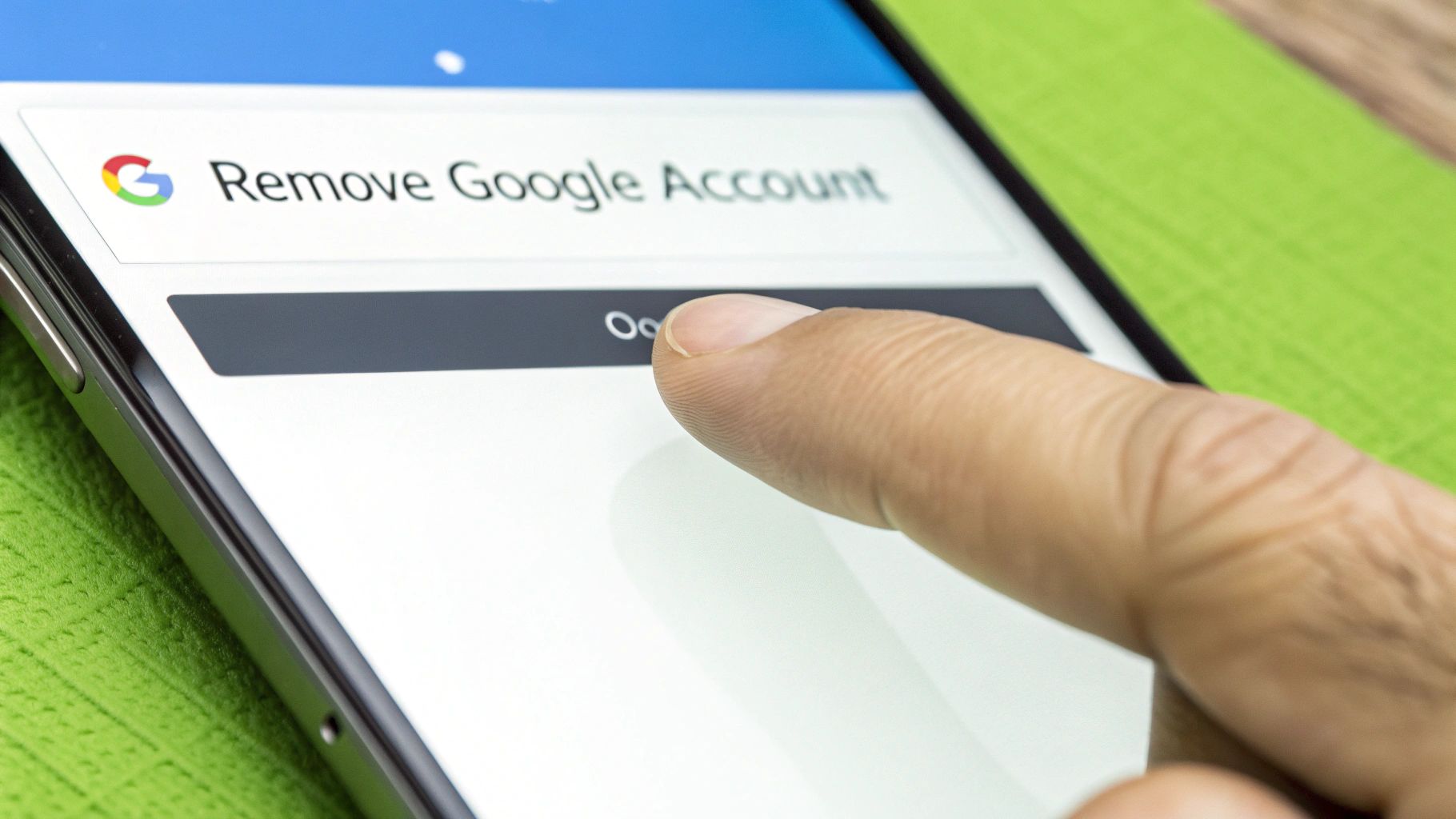
Right, let's talk about the one step that trips up so many people. It’s a massive one. Before you even think about wiping your phone, you absolutely must disconnect your accounts from the device. If you skip this, you could trigger a security feature that turns the phone into a paperweight for the next user—or even for you.
This is all down to something called Factory Reset Protection, or FRP. Think of it as Google's digital anti-theft system built right into Android. If a phone is reset while a Google account is still linked, FRP pops up during the setup process demanding the password for that exact account.
It's a brilliant security measure if your phone gets nicked, but it’s a total nightmare if you just forgot to sign out before wiping it.
How to Deactivate Factory Reset Protection
The good news? Avoiding this headache is dead simple. All you need to do is manually remove your Google account from the phone before you start the factory reset. That's it. This one small action deactivates FRP.
Here’s how to get it done. Just dive into your phone's settings:
- Open up your Settings app.
- Scroll down until you find Accounts. On some phones, this might be labelled 'Accounts and backup' or 'Users & accounts'.
- Tap on your main Google account from the list.
- Look for the Remove account option, tap it, and confirm you want to proceed.
With your Google account gone, FRP won't bother you after the reset. The phone will be genuinely ready for a clean slate or its new owner.
I’ve seen this happen firsthand more times than I can count. Someone resets a phone to sell it, and the new owner gets completely locked out by FRP. Taking those 30 seconds to remove your Google account first saves everyone from a huge, and entirely avoidable, problem.
This kind of lockout is an easy mistake to make. With Samsung being one of the top Android brands in the UK, a huge number of people need to get this right, especially if they aren't too tech-savvy. You can dig into the UK's mobile market share to see just how many devices this affects.
Lastly, for peace of mind, it’s always a good idea to manually sign out of other key apps—think banking, social media, and messaging services. This ensures you’re not just wiping the phone; you're cleanly cutting every tie to your personal digital life.
The Standard Way: Wiping Your Phone Through Settings
Alright, with your precious data backed up and your accounts signed out, it's time for the main event. This is the simplest and most common way to factory reset your Android phone, and frankly, it's the one we recommend for just about everyone. It’s all done through the built-in settings menu, making it straightforward and secure.
The exact names for menus can vary a bit depending on who made your phone—a Samsung device might label things differently from a Google Pixel, for example. But don't worry, the general path is almost always the same. We'll walk you through it.
Finding the Reset Option
First things first, you need to dive into your phone's Settings app.
- Open Settings.
- Scroll down until you find System. (On a Samsung phone, look for General management instead).
- From there, tap on Reset options or just Reset.
This is the hub for all the different kinds of resets your phone can do, from a quick network refresh to the full wipe we're about to perform. Just take a second to read the options so you pick the right one.
A common trip-up here is choosing "Reset all settings" by mistake. It sounds similar, but that option only reverts things like your ringtone and Wi-Fi passwords. It leaves all your personal files untouched. We're going for the full clean slate.
Committing to the Erase
Once you’re in the right menu, you’ll see an option that’s hard to miss: Erase all data (factory reset), or words to that effect. Tapping it brings you to one final confirmation screen.
This screen is your last point of no return. It’ll lay out exactly what’s about to be permanently deleted—your Google account, photos, apps, music, everything. It’s designed to make you pause and be absolutely sure.
Happy to proceed? Tap the Erase all data button. For security, your phone will ask for your PIN, pattern, or password one last time. Enter it, give that final confirmation, and the process will kick off.
Your phone will then reboot and start wiping itself clean. This can take a few minutes, so just let it do its thing. When it's finished, you'll be greeted by the fresh Android welcome screen, exactly as it was when you first took it out of the box.
When You're Locked Out and Need to Use Recovery Mode
https://www.youtube.com/embed/FxPYs7Jg_ZM
So, what happens when you can't even get into your phone's settings? It happens more often than you'd think. Maybe you’ve forgotten your PIN, the screen has stopped responding, or a nasty software bug is stopping it from booting up at all. When you're completely locked out, Recovery Mode is your way back in.
This is what’s known as a 'hard reset'. It’s a more forceful approach because it completely bypasses the normal Android software to get the job done. Think of it as an emergency override, but be warned: it’s the point of no return. Any data on your phone that isn't backed up will be gone for good.
Getting Into the Recovery Menu
First things first, you need to switch your phone off completely. Not just asleep, but fully powered down.
The next bit is all about timing and a specific button combination. You'll need to press and hold a couple of buttons at the same time to jolt the phone into Recovery Mode. The exact combination can differ depending on who made your phone:
- Most Samsung phones: Press and hold Power + Volume Up at the same time.
- Google Pixel and many others: Press and hold Power + Volume Down together.
Keep them held down until you see the manufacturer's logo pop up, then you can let go. After a moment, you’ll be greeted by a simple, text-only menu. That's Recovery Mode. You can’t use the touchscreen here; instead, you’ll use the Volume Up and Down buttons to scroll and the Power button to make a selection.
This isn't a gentle process. You're forcing the phone's hardware to do something outside its normal operating system. It’s absolutely crucial to remember there’s no undo button. Once you commit to the reset, that’s it. This is precisely why having a recent backup on the cloud or your computer is so important.
A hard reset isn’t just for fixing problems, either. With device recycling becoming more common in the UK, it’s a non-negotiable security measure. Wiping your phone this way ensures every last bit of your personal data is removed, which is vital for complying with privacy laws like the UK's Data Protection Act before selling or recycling a device. If you're interested, you can read more about UK smartphone market trends and their implications for data security.
The infographic below shows you the standard way to reset a phone through the settings, but Recovery Mode is what you use when that path is blocked.
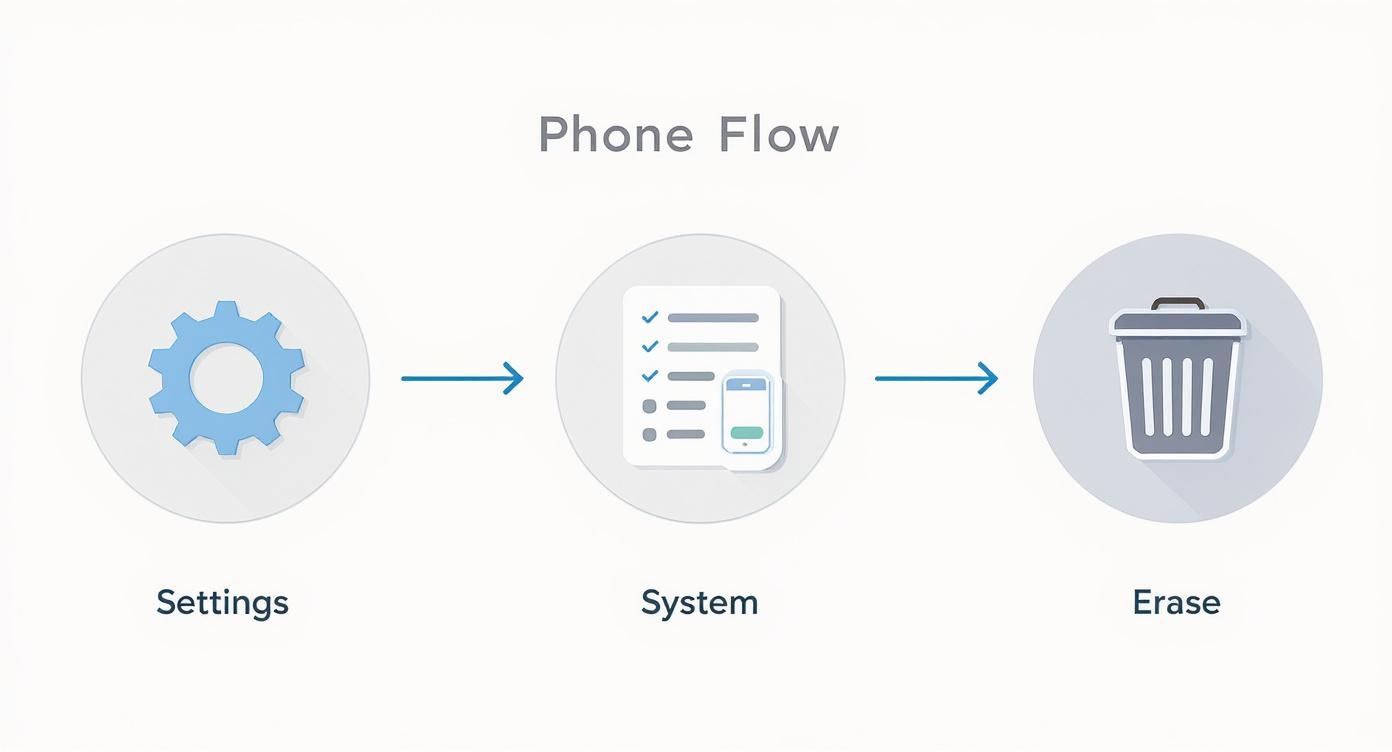
Once you're in the Recovery Mode menu, carefully use the volume keys to move down to the Wipe data/factory reset option. Press the Power button to select it. You’ll likely have to confirm your choice on another screen – just to be sure.
After you confirm, the process will start. It only takes a minute or two. Once it's finished, select Reboot system now, and your phone will restart as if it just came out of the box.
Got Questions About Factory Resets?
It’s completely normal to have a few questions before you wipe your phone. Let's run through some of the things people often ask to put your mind at ease.
What a Factory Reset Actually Does (and Doesn't Do)
A common worry is whether a factory reset will delete the entire Android operating system. Don't worry, it won't. A reset only gets rid of your personal stuff – photos, apps, messages, and settings. The core Android software that makes the phone work stays exactly where it is. Think of it as clearing out a house, not knocking it down.
Another frequent question is about the network lock. Will resetting your phone unlock it from your carrier, like EE or Vodafone? Unfortunately, no. The network lock is built into the phone’s hardware, so a software wipe won't touch it.
What if you forget to remove your Google account before you start? This is a big one. If you reset the phone with your account still attached, Google's Factory Reset Protection (FRP) kicks in. This security feature will demand the password for that exact Google account when you try to set the phone up again. If you can’t remember it, you're essentially locked out.
Once your phone is wiped and ready for a new owner, why not get some cash for it? At EXE, we buy used and even broken tech. We give you a quick, fair quote and handle collection, often beating what you'd get on the high street. Plus, we make absolutely sure your data is professionally destroyed. Get a free, no-obligation quote over at https://www.exe.co.uk.