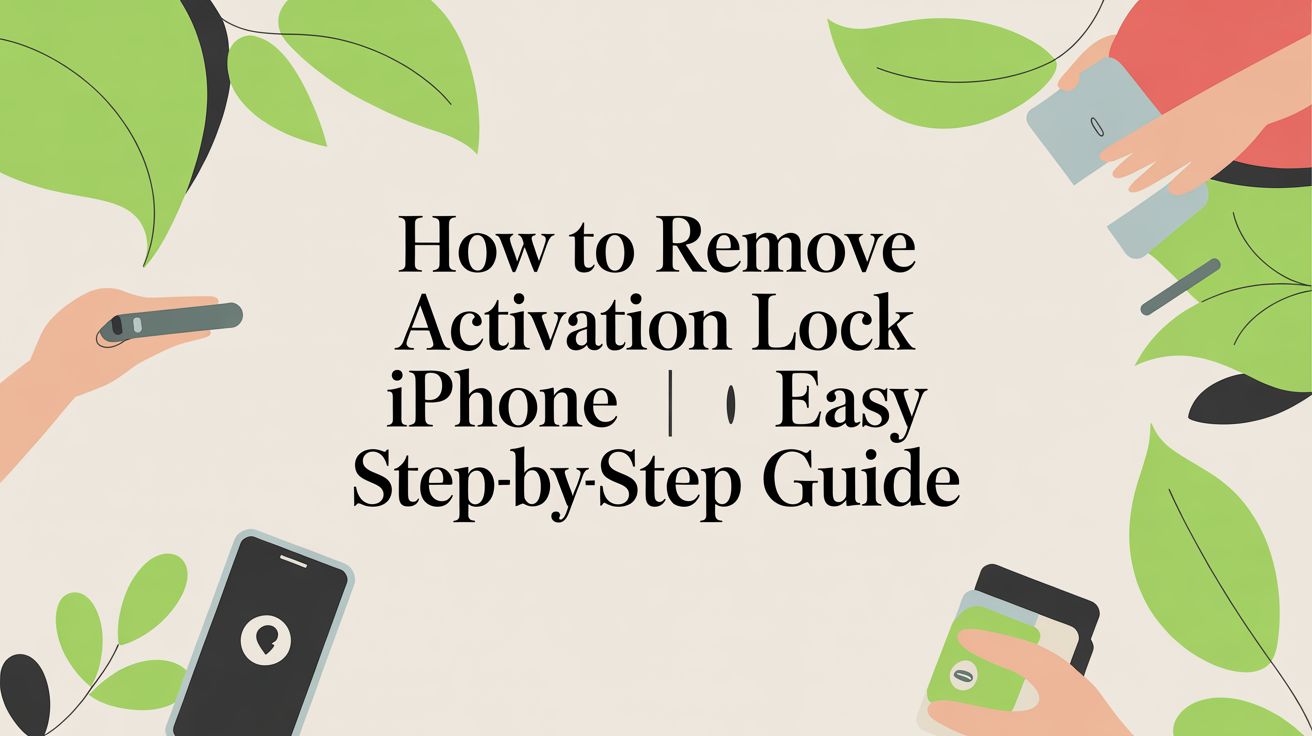Activation Lock is a brilliant bit of security from Apple. In simple terms, it's designed to stop anyone from using your iPhone if it gets lost or nicked. It tethers your phone to your Apple ID, so even if someone performs a full factory reset, the device is completely useless without your password.
What Is the iPhone Activation Lock?
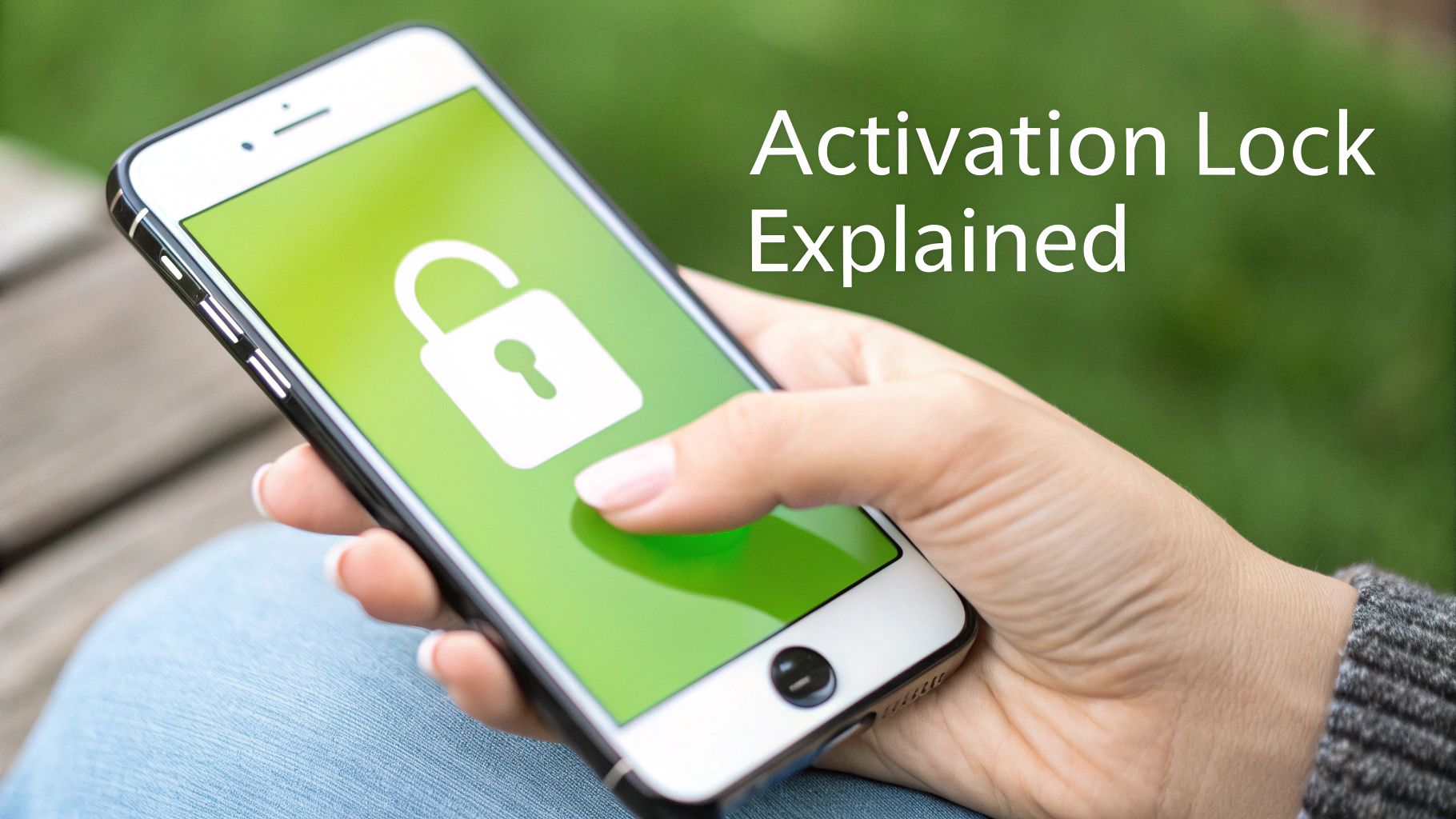
Before we get into how to remove it, let's break down what it actually does. Think of it as a digital deadbolt for your phone. It’s a core part of Apple’s 'Find My' service and its main job is to prevent unauthorised access if your iPhone, iPad, or iPod touch ever goes missing.
The moment you switch on 'Find My', Activation Lock kicks in automatically. What happens behind the scenes is that your device’s unique serial number gets securely linked to your Apple ID on Apple’s activation servers.
From that point on, your password is the only key that can:
- Turn off 'Find My' on the device.
- Erase your personal data and settings.
- Reactivate and use the phone after it’s been wiped.
This single feature makes a stolen iPhone a much less attractive target for thieves, as they can't just wipe it and sell it on.
A Powerful Tool Against Theft
Since it was introduced, Activation Lock has been a huge deterrent against iPhone theft right across the UK. By making the device inoperable without the original owner's details, it slashes the incentive for theft. It becomes incredibly difficult for criminals to profit from stolen iPhones because they simply can't be set up for a new user. You can read more about Apple's security protections and how they help tackle device theft.
A classic mistake many people in the UK make is buying a second-hand iPhone online, only to find it's still locked. If the previous owner forgot to remove their account, the phone is basically a fancy paperweight until they can remotely unlock it for you.
So, it's crucial to understand this lock isn't just a simple passcode on your screen. It's a server-level block that only the owner of the linked Apple ID can remove, keeping your data safe and sound.
How to Prepare Your iPhone for Sale or Transfer
Getting your iPhone ready for its new home is a crucial step. Before we even get to the activation lock iphone, a few simple actions will protect your personal data and save the next owner from a world of frustration. If you skip this, you could be leaving a trail of your photos, messages, and accounts behind.
The absolute first thing on your to-do list is a full backup. You've got a couple of solid options here, and frankly, I always suggest doing both just to be extra safe. An iCloud backup is brilliant because it's automatic and happens quietly in the background. At the same time, plugging your phone into a Mac or PC creates a physical, local copy of everything that you completely control.
Unlinking Your Apple Services
Once you're confident all your data is safely tucked away, it's time to sever the ties between your digital life and the physical device. It’s a common mistake to think that just wiping the phone is enough—it isn't. You need to manually sign out of everything first. That means your main iCloud account, the App Store, and iMessage.
This is the step that disconnects the iPhone from your Apple ID, which is the key to disabling the Activation Lock properly. I've seen it happen countless times: someone forgets to sign out, erases the phone, and the new owner is stuck with a device that's still locked to the original account. It causes a major headache.
This little infographic perfectly sums up the sequence you need to follow.
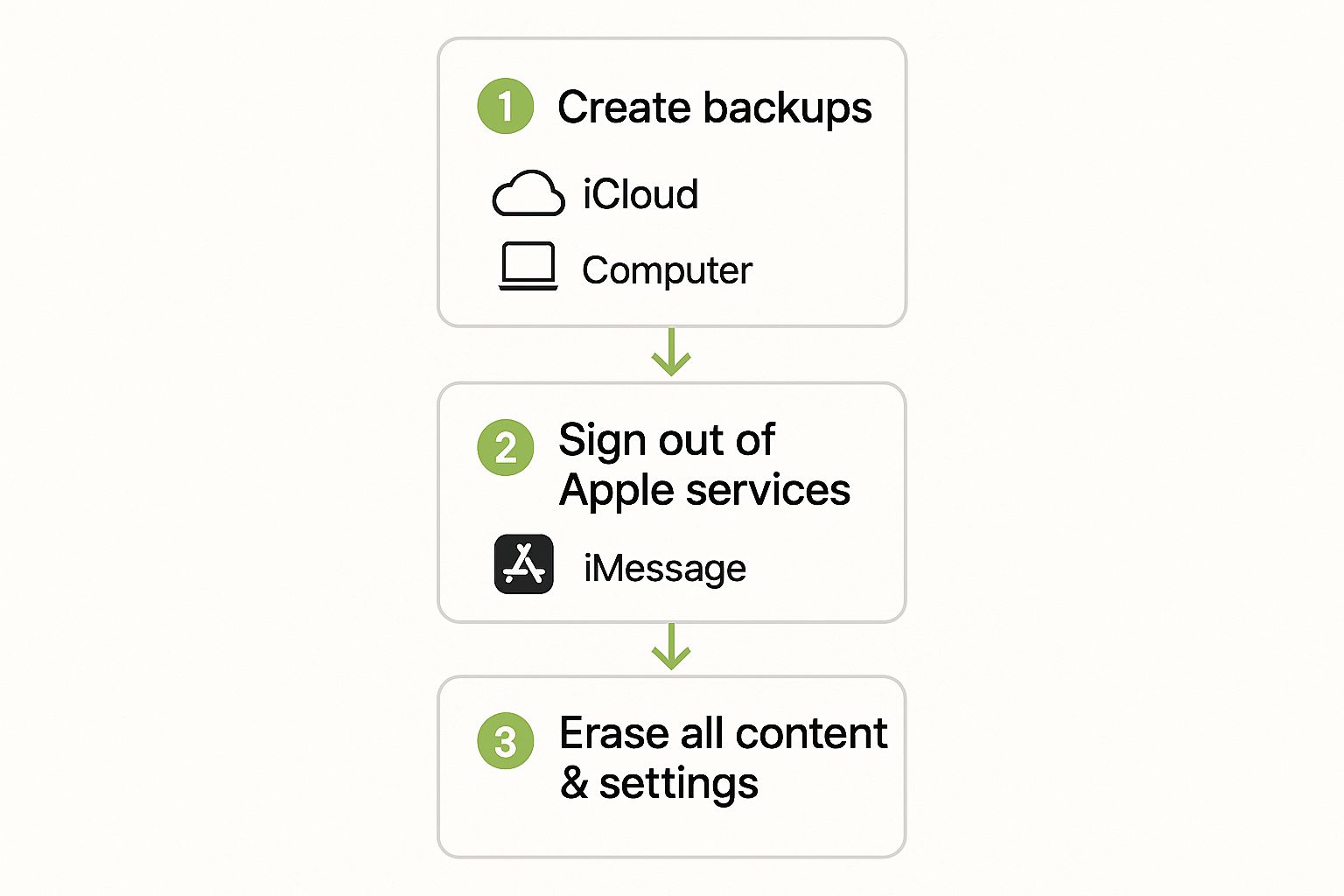
As you can see, erasing all your content and settings is the very last thing you do, after your data is secure and your accounts are logged out.
Taking the time to follow these steps gives the new owner a truly clean slate. More importantly, it protects your privacy and ensures the iPhone is completely free of any lingering connection to your personal life.
With the prep work done, your phone is now ready for its next chapter, whether that's with a new person or through responsible recycling. If you're curious about what happens to older models, you can learn more about why Apple recycles phones and how they do it.
Removing the Lock Directly From Your iPhone
Got the iPhone with you? Perfect. This is by far the simplest way to get rid of the Activation Lock. It’s the method I always recommend when someone is preparing their phone to sell or pass on to a family member. Everything happens right on the device in just a few taps.
Taking care of this properly ensures the phone is completely disconnected from your personal Apple ID, making it safe to hand over. It’s a surprisingly common mistake to forget this step, which can cause a real headache for the new owner when they find themselves stuck at a lock screen they can’t get past.
Navigating to the Right Setting
First things first, jump into your iPhone’s Settings app. The path from here is pretty direct, but you need to know exactly where you're going to get it done quickly.
Your main goal is to switch off the ‘Find My’ feature. This is what controls the Activation Lock, and turning it off is the only way to break the connection between this specific iPhone and your account on Apple’s servers.
Here’s the exact route to take within your settings:
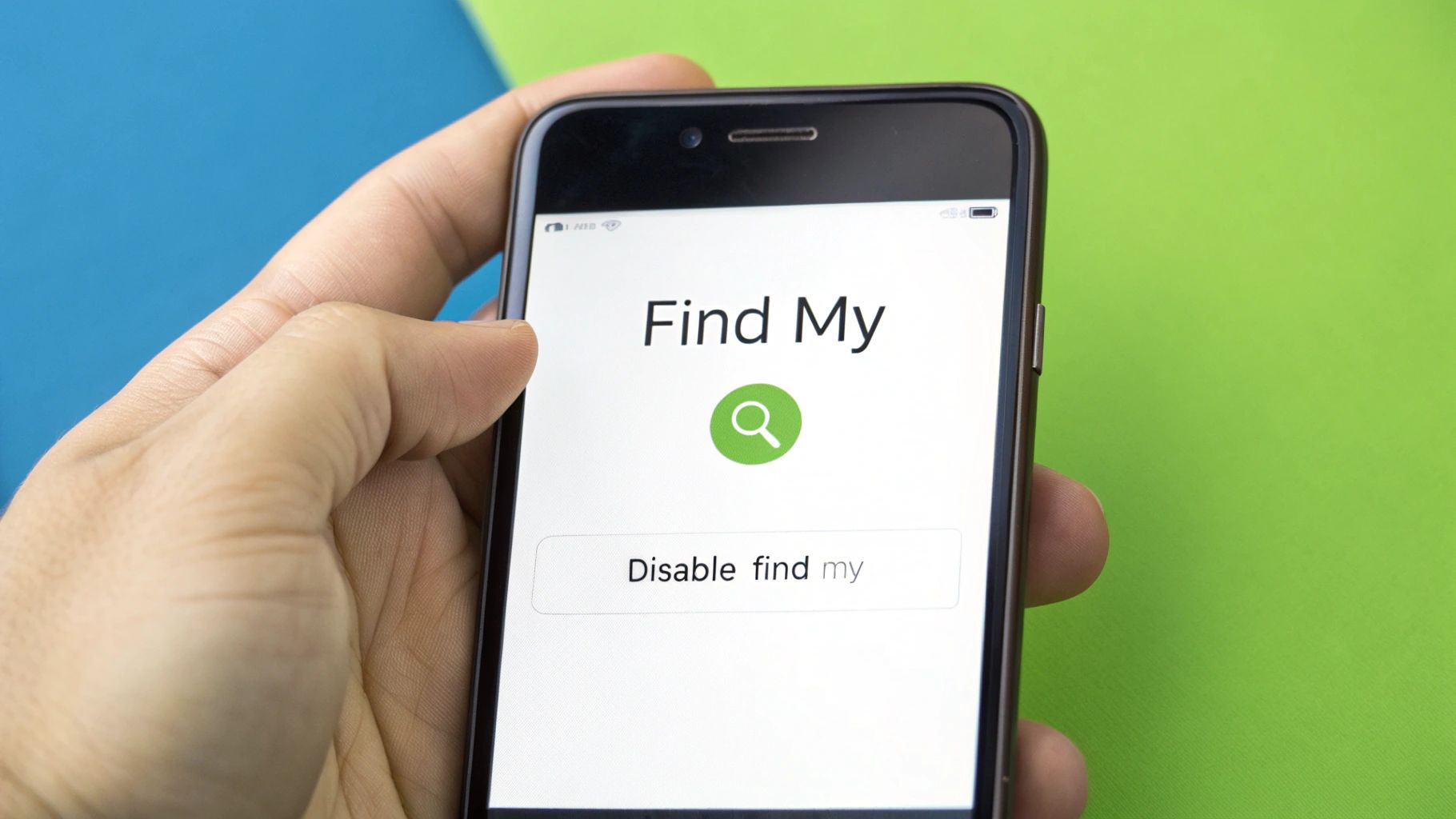
As you can see, this screen confirms that ‘Find My iPhone’ is active, which means the Activation Lock is on.
When you tap the toggle to switch it off, your iPhone will ask for your Apple ID password. Don’t skip this – it’s a vital security measure to prove you’re the genuine owner.
Entering your password is the final confirmation. It gives Apple’s servers the command to remove the lock, officially releasing the device from your account. If you miss this, the lock will stay put, even if you wipe the phone with a factory reset.
Once ‘Find My’ is successfully turned off, you can confidently go ahead and erase all content and settings. The iPhone will be completely clean and unlocked, ready for its next owner to set it up from scratch. This smooth handover is crucial, whether you're selling it to us at EXE or just giving it to a mate.
On-Device Activation Lock Removal Checklist
Here’s a quick checklist to follow when disabling the lock directly from your iPhone. Following these steps in order ensures a clean break from your Apple ID before you wipe the device.
After completing these five steps, the lock is gone. You are now free to perform a full factory reset, knowing the phone will be completely ready for its new home.
Forgot to Disable Activation Lock? You Can Still Fix It Remotely
It happens to the best of us. You’ve sent your old iPhone off, only to get a message saying it’s still locked to your account. Don't worry, you don’t need the phone in your hands to sort it out.
As long as you have a web browser, you can remove the Activation Lock from anywhere using iCloud.com. This is a real lifesaver, especially if you've already posted the device and need to get it unlocked for the new owner quickly. Everything is handled through Apple's secure site, so you can do it from your computer, tablet, or even another phone.
The Two-Part Trick to Unlocking from Afar
First things first, head over to iCloud.com and sign in with the Apple ID and password tied to that iPhone. Once you're logged in, find and click on the 'Find Devices' app. You’ll see a map showing where all your Apple gear is.
Click on ‘All Devices’ at the top of the screen to get a list. From that list, pick the iPhone you need to sort out. This is where you’ll start the crucial two-part process: you have to erase the device first, and then you can remove it from your account.
You'll see a small menu for the selected device with a few options.
Just erasing the iPhone won't do the trick. The lock is only released after you complete the second step and remove the device from your account.
The order here is everything. First, you must click 'Erase iPhone'. Once that process is underway, you'll see the option to 'Remove from Account' become available. Clicking that second option is what finally severs the link to your Apple ID and deactivates the iPhone's Activation Lock.
This remote control is all handled through your iCloud account, which just goes to show how central your Apple ID is to your device's security. It's so secure, in fact, that it’s drawn the attention of authorities. The UK government, for example, has looked into accessing encrypted iCloud data to help with criminal investigations, which really highlights the robust security you’re dealing with. You can read more about the UK's interest in iCloud data on MacRumors.com.
Sorting Out Common Lock Removal Problems
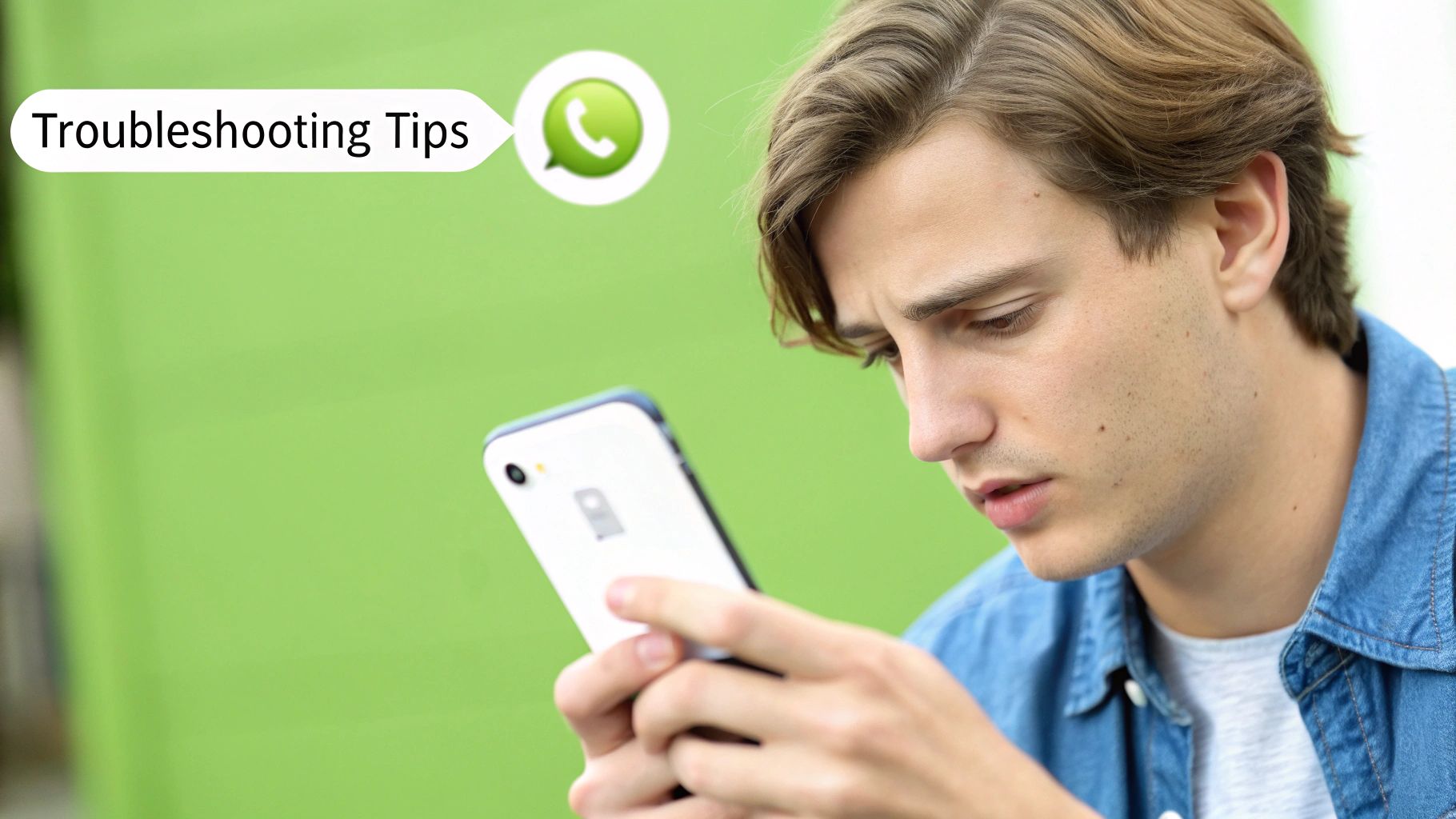
Even when you follow the steps perfectly, technology can have other plans. Hitting a snag while trying to remove the iPhone's activation lock is more common than you'd think, but don't worry. Most of these issues are easily solved once you know what to do.
The most frequent hiccup? Forgetting your Apple ID password. It happens to the best of us. Instead of panicking, just head over to Apple's official recovery page at iforgot.apple.com. They have a solid process in place where you'll verify your identity with a trusted phone number or by answering security questions you set up ages ago.
What to Do If You've Bought a Locked, Second-Hand iPhone
This one's a bit more of a headache. You've found a great deal on a used iPhone, but when you turn it on, you’re greeted by the previous owner's lock screen. It's a real problem for second-hand buyers across the UK, rendering the phone completely useless. You can see just how often this crops up by checking out the frustrations UK users share on Apple's community forums.
Your first move should always be to get in touch with the person who sold it to you. They are the only one with the power to unlock it.
Politely explain the situation and ask them to follow these simple steps:
- Go to iCloud.com and sign in with their Apple ID.
- Open the 'Find Devices' app.
- From their list of devices, find and select the iPhone they sold you.
- They’ll need to click 'Erase iPhone' first, and then the crucial final step: 'Remove from Account'.
It's important to be realistic here. If you can't get hold of the seller, there’s practically nothing you, or even Apple, can do to bypass the lock. This is exactly why you should always, always confirm a device has been wiped and unlocked before you part with your cash.
Here at EXE, we walk every single seller through this sign-out process to avoid this exact situation. It’s the best way to keep the seller’s data safe and ensure the buyer gets a phone they can actually use, making the whole transaction smooth and secure for everyone.
Still Got Questions?
When you're dealing with something like an iPhone's Activation Lock, it's easy to run into some confusing situations. Let's tackle a few of the most common questions we hear all the time to help you get things sorted.
Can Apple Help Me Remove the Lock if I Have a Receipt?
Yes, sometimes they can, but there's a big catch: you have to be the original owner. If you bought the iPhone directly from Apple or an authorised retailer and have the original receipt with the serial number on it, Apple Support might be able to help you out.
This isn't a guaranteed fix, though. They look at each request individually. What they absolutely won't do is help if you bought the phone from a mate or off a marketplace site. A receipt from a private seller just won't cut it.
Will a Factory Reset Get Rid of the Activation Lock?
Absolutely not. This is probably the biggest mistake people make, and it can cause a real headache.
Think of the Activation Lock as being on Apple's servers, not on your phone's software. When you factory reset an iPhone, it wipes your data, but as soon as you try to set it up again, it phones home to Apple. If the lock is still active, you'll be stuck at the screen asking for the previous owner's Apple ID and password.
The only way to truly wipe the device is to switch off 'Find My' in the iPhone's settings first, or remove it from the account via iCloud. The factory reset should be the very last thing you do.
How Can I Check if a Used iPhone is Locked Before I Buy It?
This is a crucial step to avoid buying an expensive paperweight. The only way to be 100% sure is to check the phone in person before you hand over any cash.
Here's what you need to see the seller do, right in front of you:
- Go into
Settings > [Their Name]and sign out of their Apple ID completely. - Then, go to
Settings > General > Transfer or Reset iPhoneand choose 'Erase All Content and Settings'.
The phone will restart, and if it's all clear, you'll see the 'Hello' screen in different languages. That's your green light. If the seller won't do this, or the phone is still showing their home screen or a passcode lock, just walk away. It’s almost certainly still tied to their account.
Ready to sell your old iPhone the easy way? EXE offers a quick, secure, and fair price for your old tech. We make sure the whole process, including getting the Activation Lock turned off, is completely straightforward. Get your free, no-obligation quote today at https://www.exe.co.uk.